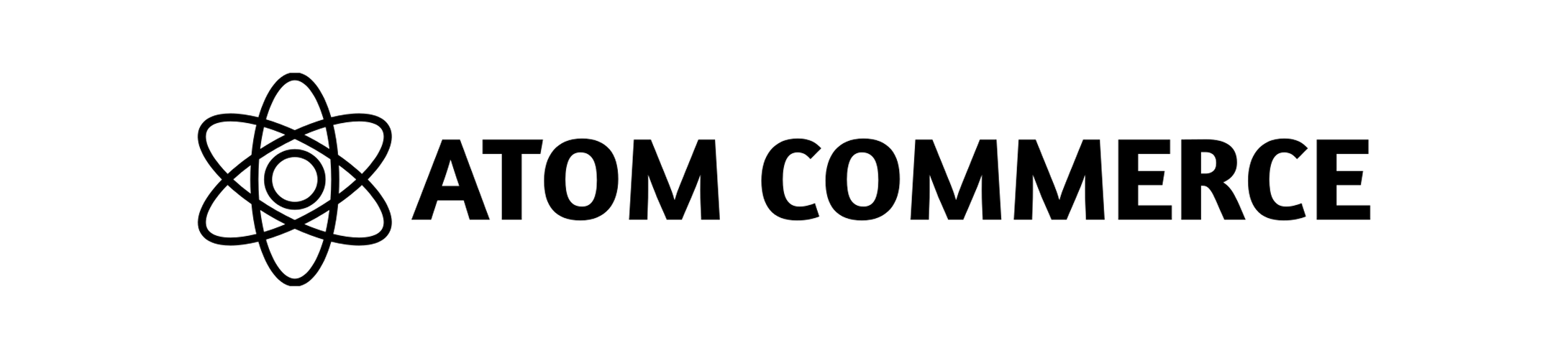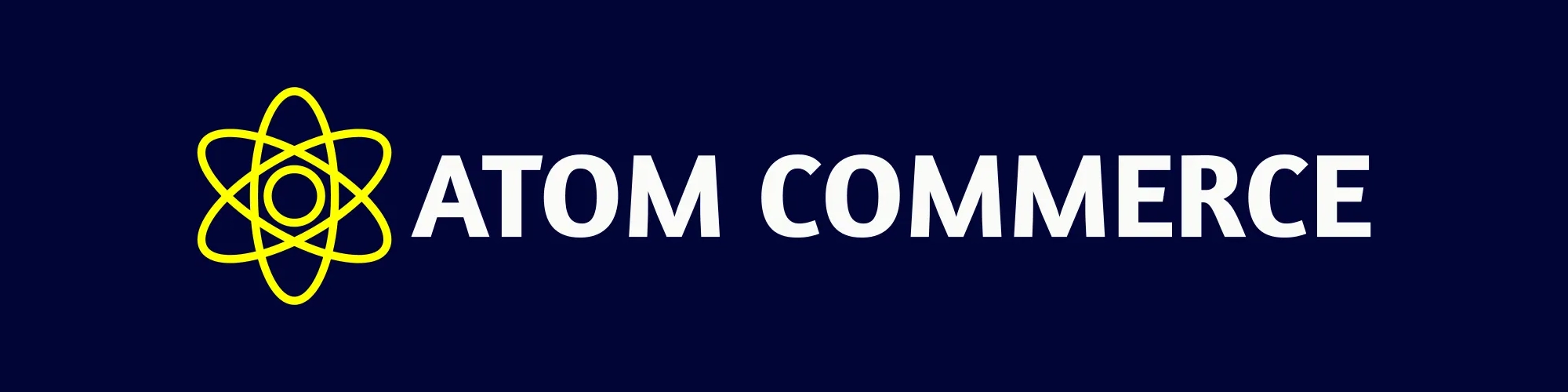Start a New Offer
Go to your Atom Commerce dashboard and click on Offers in the left menu. Then, click Create New Offer in the top right corner.Pick Your Offer Type
Choose the kind of promotion you want to run. Here are your options:Buy X Get Y (BXGY)
Give a free or discounted product when customers buy something else.
Buy More Save More (BMSM)
Offer bigger discounts when customers buy more items.
Bundles
Sell groups of products together at a special price.
Gift With Purchase (GWP)
Add a free or discounted gift to qualifying orders.
Order Discount
Take money off the whole order when certain conditions are met.
Shipping Discount
Reduce or remove shipping costs for your customers.
Set the Basics
Give your offer a name, for most offers this will be the discount name that applies in the shopping cart.Buy More Save More Volume discount types allow you to choose a separate
discount title for each pricing tier. “Great Deal”, “Super Discount”, etc…
Schedule Your Offer
Decide when your offer should run. You can set start and optionally an end date.Why schedule offers?
Why schedule offers?
Scheduling lets you plan ahead for sales, holidays, or special events. Your
offer will turn on and off automatically.
Tip: Time zones
Tip: Time zones
The start and end dates of your offer will follow your browser’s current
time zone. For example, if you’re in New York and schedule your offer to
begin at midnight on June 1, it will start at midnight Eastern Time.
Choose How Customers Get the Discount
Decide if the discount should apply automatically or if customers need to enter a code at checkout. You can also set limits, like how many times a code can be used.For large campaigns, you can generate bulk coupon codes. This is especially
useful for distributing unique codes to many customers and tracking individual
redemptions.
Qualifiers and Targets
Offers in Atom Commerce revolve around two key roles: qualifiers—the items that trigger your discount—and targets—the items that actually receive it.Qualifier
Qualifiers are the items in the cart that trigger your discount. For
example, in a “Buy any 3 items from the Boots collection, get a 10%
discount” offer, the three qualifying items are the qualifiers—they meet the
condition you set for the offer.
Target
Targets are the items that actually receive the discount. Sometimes,
the qualifiers and targets are the same, but not always. For example, in a
“Buy 2 items, get the 3rd item for 50% off” offer, the third item is the
target—it receives the discount.
Set Conditions
Choose which products, collections, or customers the offer applies to. For example, you might want the offer to work only for certain products or for first-time buyers. You may choose to discount any of the following, including combinations:- All Products
- Specific Variants
- Specific Products
- Specific Collections
Choose Condition Exclusions
If there are items you don’t want to count toward your qualifying criteria—while still allowing them to receive the discount—you can exclude any variants, products, or collections from acting as qualifiers:- Variants: Exclude specific SKUs so they won’t trigger the discount condition.
- Products: Prevent entire products from qualifying.
- Collections: Omit whole collections (e.g., “Clearance”) from counting toward the threshold.
Define the Discount
Set the details of your discount—like how much off, which items are discounted, or if there’s a maximum number of uses.Review and Save
Double-check your settings. When you’re happy, click Save Offer. Your offer will appear in your Offers dashboard, where you can edit, duplicate, or activate it anytime.Want to see more examples? Visit our Offer Types
page for inspiration.
Define the Targets
Some discount types like Buy X get Y or Gift with Purchase allow you to specify discount targets that are different from the qualifiers. For these type sof discounts you simply choose the items that you wish to have discounted, and the quantity of those items which should be discounted.Choose Target Exclusions
If there are items you don’t want to count toward your qualifying criteria—while still allowing them to receive the discount—you can exclude any variants, products, or collections from acting as qualifiers:- Variants: Exclude specific SKUs so they won’t trigger the discount.
- Products: Prevent entire products from qualifying.
- Collections: Omit whole collections (e.g., “Clearance”) from counting.
Excluded items will not count toward meeting the qualifying conditions, but
they can still receive the discount if you include them as targets.
How do I manage my offers after creating them?
How do I manage my offers after creating them?
After creating offers, you can:
- View all active, scheduled, and expired offers
- Edit existing offers by clicking on them
- Duplicate offers to create similar promotions quickly
- Activate or deactivate offers as needed
- Monitor performance metrics for each offer
What should I do next?
What should I do next?
- Learn about different Types of Offers for more promotional ideas
- Understand Scheduling Offers for future promotions
- Explore Best Practices for effective promotion strategies