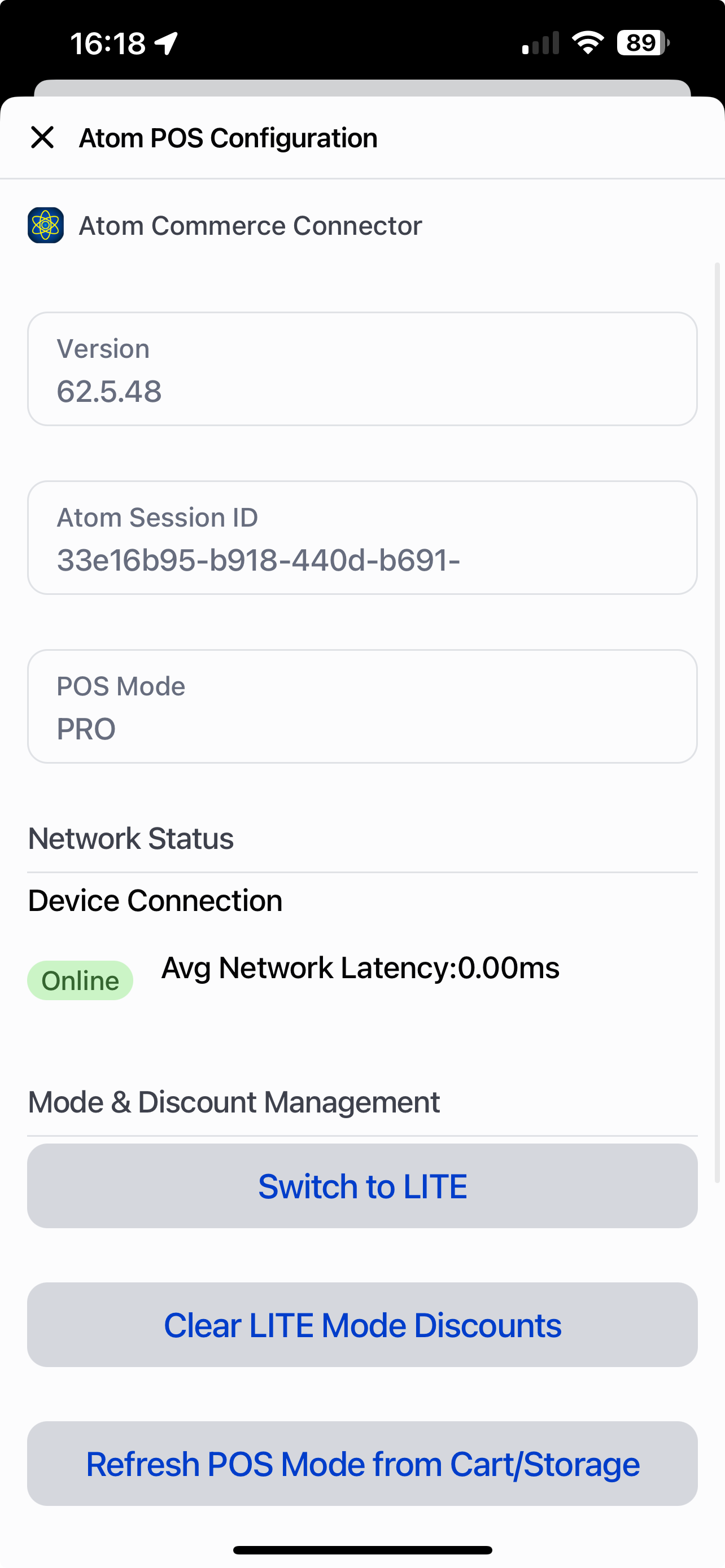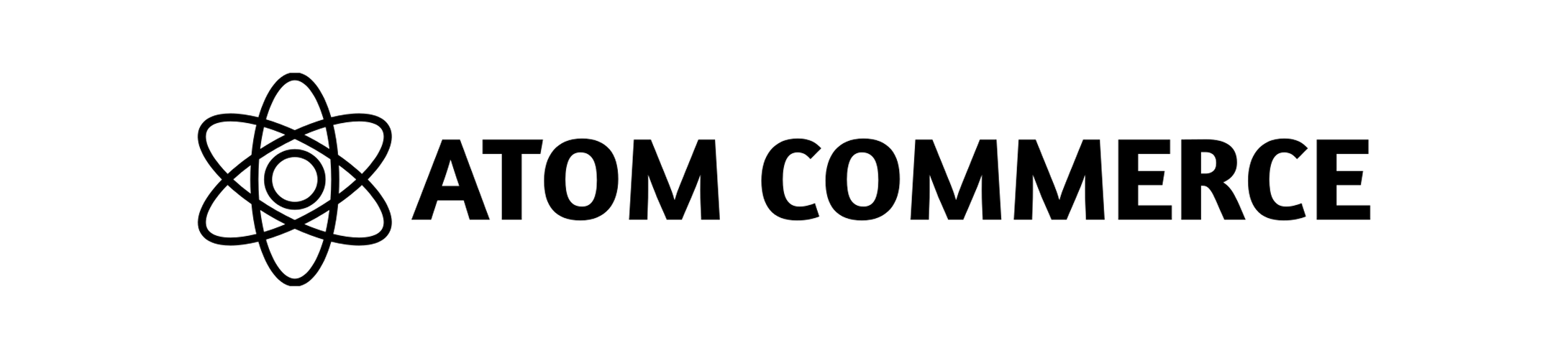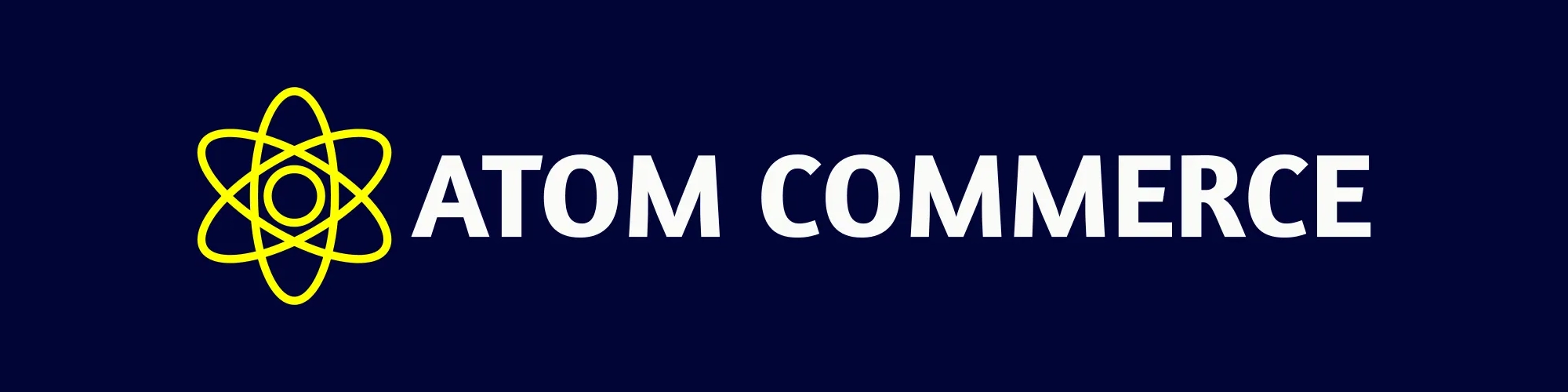POS Setup
This guide shows you how to set up Atom Commerce discounts on your Shopify Point of Sale (POS) devices for the first time. After you finish, your staff can use Atom Commerce discounts right from the POS device.
Prerequisites
Before you start, make sure you have:
- An active Atom Commerce account with PRO mode turned on
- Shopify POS installed and set up on your device
- You can log into your Shopify store as an admin
- You have your POS device with you
Shopify Admin Configuration
First, you need to turn on the Atom Commerce Discounts app in your Shopify POS settings.
Step 1: Navigate to POS Settings
- In your Shopify admin, go to Sales channels > Point of Sale
- Click Settings in the left sidebar
Step 2: Access POS Apps
- In the General section, click POS apps
- You’ll see a list of installed POS applications
- Find Atom Commerce Discounts in the app list
- Click on Atom Commerce Discounts to open its settings
- In the Customize this app section, check that Smart grid tile shows Added with a green checkmark
- If it shows Remove instead, click the Add button to turn on the smart grid tile
The smart grid tile adds a button on your POS device. Your staff can tap this button to use Atom Commerce discounts.

POS Device Configuration
After you turn on the smart grid tile in Shopify admin, you need to check and set up the settings on your POS device.
Step 1: Find the Atom Commerce Tile
- On your POS device, open the smart grid (the main screen with buttons)
- Look for the Atom Commerce Ready tile (it shows the Atom Commerce logo with circles)
- You should see this tile on your smart grid screen with your other POS buttons

Step 2: Open Atom POS Configuration
- Tap the Atom Commerce Ready tile
- This opens the Atom POS Configuration screen
Step 3: Check POS Mode
-
In the Atom Commerce Connector section, find POS Mode
-
Make sure it shows PRO (not LITE)
-
If it shows LITE, you need to switch to PRO mode:
- Scroll down to the Mode & Discount Management section
- Click the Switch to PRO button
- Wait a few seconds for it to update
If your account was upgraded to PRO but your POS device still shows LITE mode, you may need to clear the session to refresh the connection.
Step 4: Clear Atom Session (If Needed)
If you just switched to PRO mode or something isn’t working:
- Scroll to the bottom of the Atom POS Configuration screen
- Click Clear Atom Session
- This refreshes the connection between your POS device and Atom Commerce
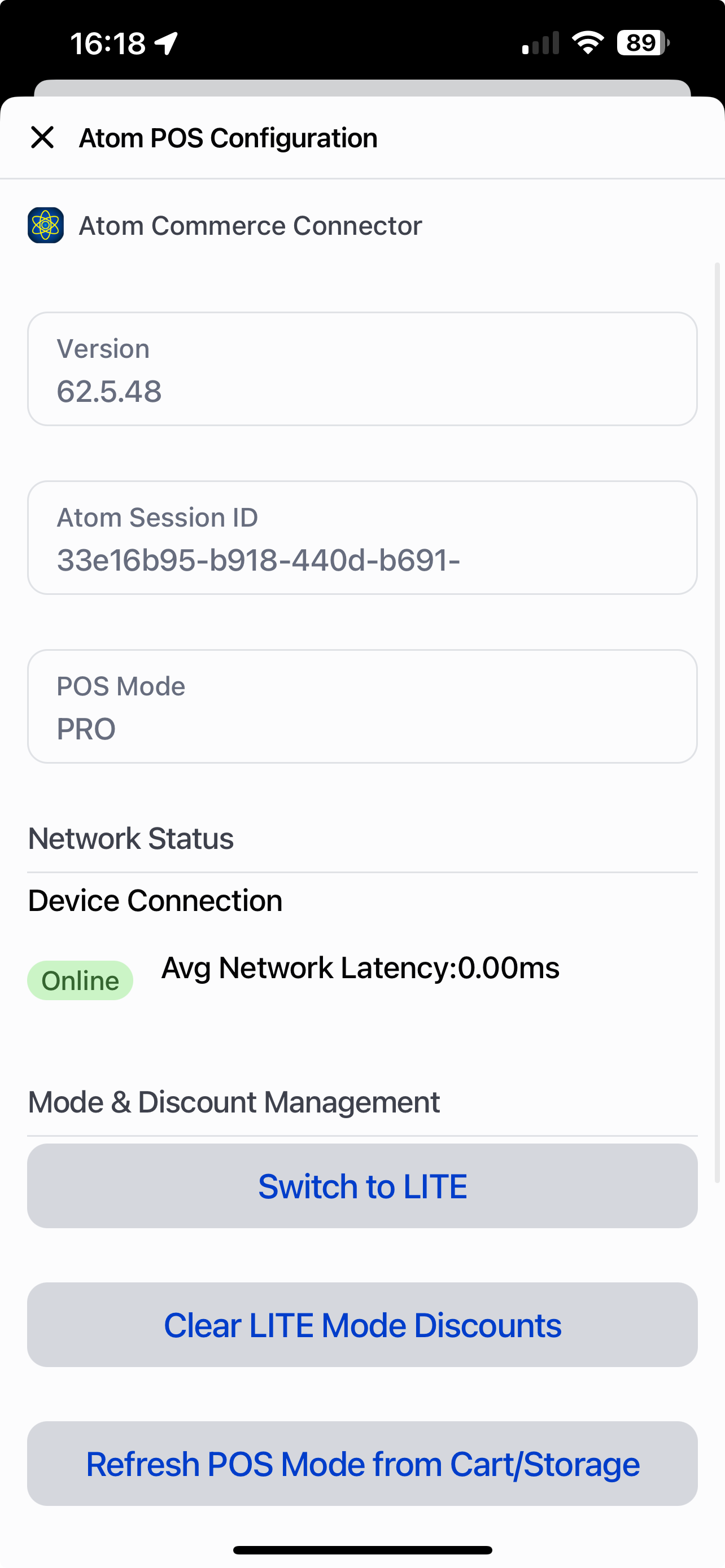
Verification
After you finish the setup, check that everything is working:
- Shopify Admin: Make sure the Smart grid tile is set to “Added” for Atom Commerce Discounts
- POS Device: Check that the “Atom Commerce Ready” tile shows up in your smart grid
- POS Mode: Make sure POS Mode shows “PRO” in the configuration screen
- Test a Discount: Try using an Atom Commerce discount on a test sale on your POS device
Troubleshooting
Smart Grid Tile Not Appearing
If the “Atom Commerce Ready” tile doesn’t show up on your POS device:
- Check that the Smart grid tile is set to “Added” in Shopify admin POS settings
- Refresh your POS device or close and reopen the POS app
- Make sure you have the latest version of the Atom Commerce Connector installed
POS Mode Stuck on LITE
If POS Mode won’t switch to PRO:
- Check that your Atom Commerce account has PRO mode turned on
- Click Switch to PRO in the POS configuration screen
- Click Clear Atom Session to refresh the connection
- If it still doesn’t work, contact Atom Commerce support
Discounts Not Applying
If discounts aren’t working on POS sales:
- Make sure POS Mode is set to PRO
- Check that your offers are set up to work with POS channels
- Make sure your offers are active and the dates are correct
- See the Managing Channels guide for help with channel settings
Next Steps
Now that POS is set up, you can: